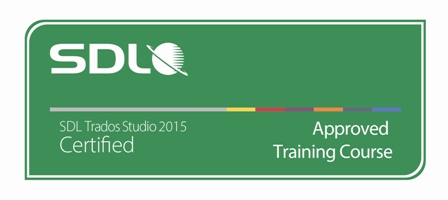Learning Objectives:
This course is designed for users who want to go beyond the basics of SDL Trados 2015 and take their translation environment to the next level.
- Effectively processing multiple files through projects
- Batch tasks, e.g. document pre-translation
- Project statistics and reports
- Advanced editor features
- Automated quality assurance
- Review processes
Target Audience:
This course is for:
- translators who have already attended the SDL Trados Studio 2015 –Getting Started Part 1 and 2
Prerequisites:
An understanding of the following functionality which may have been gained through training or by experience working with SDL Trados Studio 2015
- views and user profiles
- how to create a new translation memory
- how to increase translation speeds when translating MS Word documents using the extensive range of new features
- AutoSuggest™
SDL TRADOS Certification:
This course provides all of the knowledge attendees need to pass their SDL Trados Studio 2015 exam.
The SDL Trados™ Certification program enables individual translators and project managers to validate their knowledge and expertise in the use of SDL Trados products. Achieving SDL Trados Certification demonstrates that you are fully prepared to work with the world’s leading translation technology.
Certification in the SDL Trados Studio 2015 product can be achieved by taking the following web based exams:
- SDL Trados Studio 2015 – Intermediate
The exam questions are based on the topics covered in the corresponding SDL Trados Studio 2015 – Intermediate, i.e. attendance on the course, followed by practical experience of the topics covered, will prepare attendees to take the exam.
The exam consists of 40 questions and lasts 40 minutes. Attendees take their exams by logging into their SDL Account and selecting Education area, where their exams and corresponding training manuals can be found.
Attendees will be advised on completion of their exam whether they have passed or need to retake.
Further Development:
At the end of this course attendees will have covered all of the topics necessary to significantly increase translation speeds and productivity.
Attendees should also consider attending the following courses:
- SDL Trados Studio 2015 – Advanced, which will teach you to leverage advanced functionality to get the most out of your product
- SDL MultiTerm™ 2015 course, which will teach you the key functionality of SDL MultiTerm 2015
See upcoming courses here.
Further Information:
For further information on any of our courses, training delivery options and course dates, the SDL TRADOS Certification programme or course fees please
contact us
TOPICS COVERED DURING THE COURSE
Effectively processing multiple documents with projects
•
When to create a create project, when to open a single file for translation?
•
Creating a new project
- Defining the project information, e.g. name, due date, …
- Picking source and target languages
- Adding files to the project
- Adding TMs, AutoSuggest dictionaries, termbase
- Using multiple TMs in parallel
- Batch tasks: analyzing and pre-translating files
•
Reading the project statistics
- General project overview
- Reading the analyze/pre-translate reports
- Project files overview
•
Translating pre-translated files
- What are context matches?
- Global find and replace
- Quickly inserting special characters, e.g. smart quotes, em dash, etc.
- Selecting matches from multiple TUs (coming from different TMs)
- Troubleshooting tag/formatting issues
- Changing the segmentation on the fly: splitting and merging segments
- Quickly going to a particular segment, e.g. to a particular segment number, going to the next untranslated segment, etc.
- Display filtering: only showing segments of a particular type, e.g.:
- Focusing on newly-translated segments during proofreading
- Focusing on 100% pre-translated segments
- Focusing only on segments that contain a particular string
- Creating an AutoText entry on the fly
•
Finalizing the project
- Updating the TM with all reviewed document content
- Creating the target files to deliver
•
Merging several files into one
• Use case for merging documents, i.e. QA check and find/replace operations in a single document rather than in many files
• Effective repetition handling: AutoPropagate settings
•
Automated quality assurance (QA) on the merged file after translation
• What is QA Check?
• Configuring QA settings
• Finding untranslated/forgotten segments
• Number check
• Punctuation check
• Multiple spaces check
• Duplicated words check
• Inconsistencies check
• QA Check on the fly
• Batch QA Check on the whole document
•
Ensuring terminological consistency through term verification
• What is term verification?
• Configuring the verification options
• Check for failure to use target terms from the termbase
• Check for ‘forbidden’ or outdated terms
•
Reviewing files
• Effectively handling reviews in SDL Trados Studio
• Opening a translation in review mode
• Applying and tracking changes
• Adding comments
•
Signing off on translations
• Open the file in sign-off mode
• Filter for all segments with comments and/or changes
• Accepting changes
• Rejecting changes
•
Adapting the application to your personal style of working
• Defining your own keyboard shortcuts